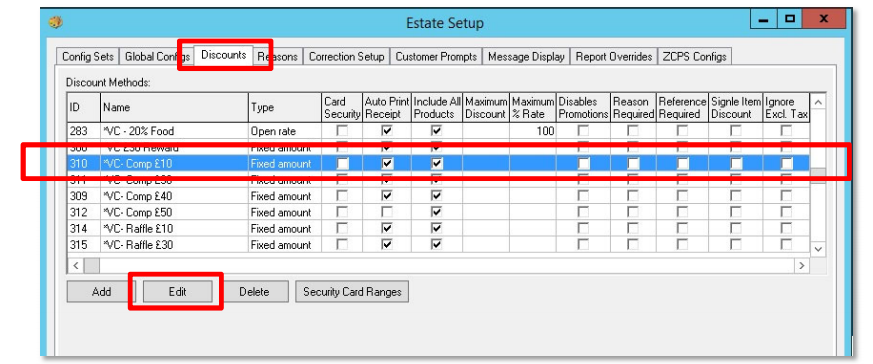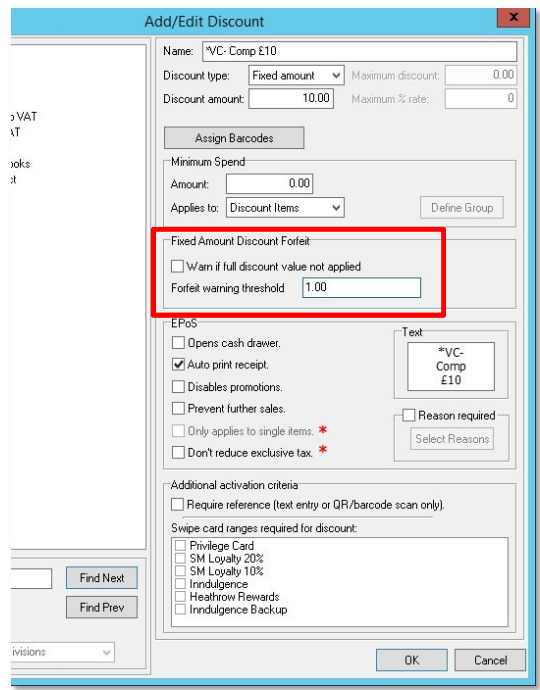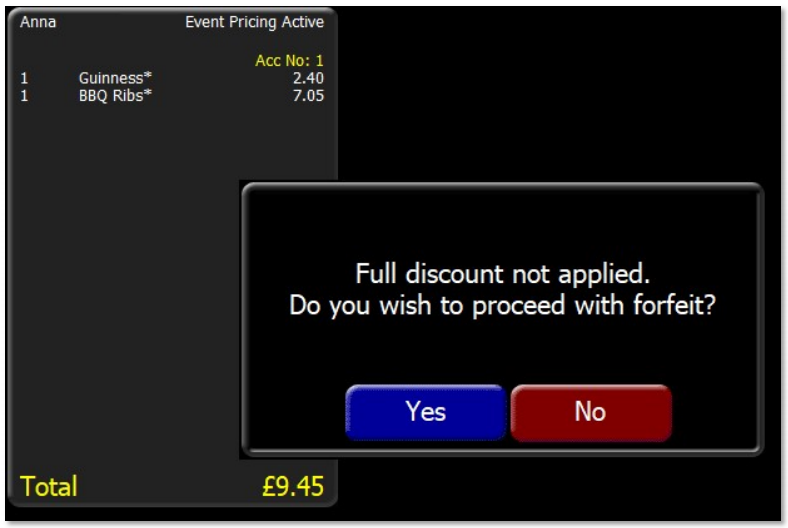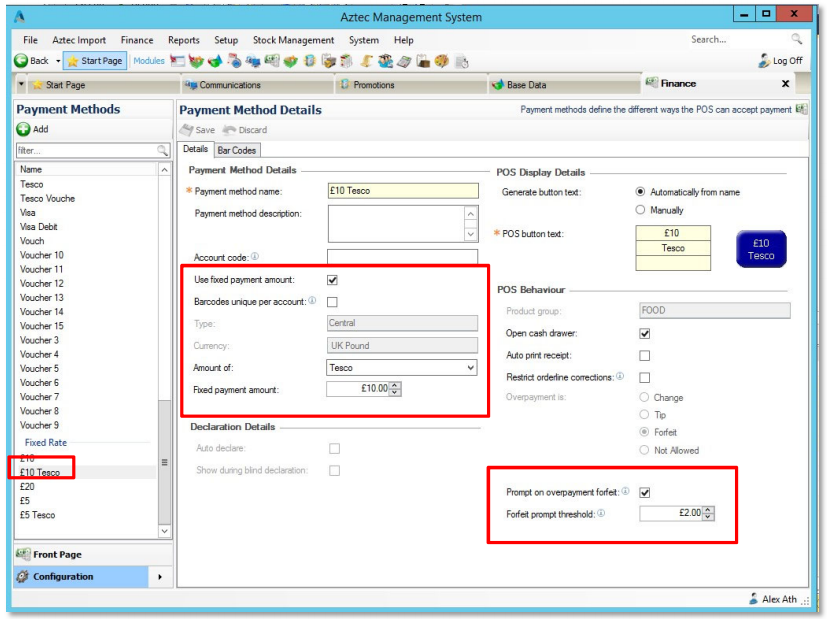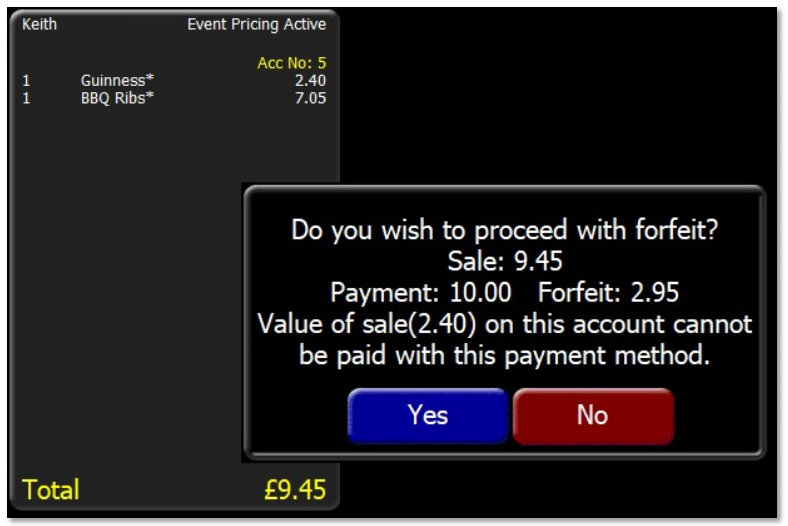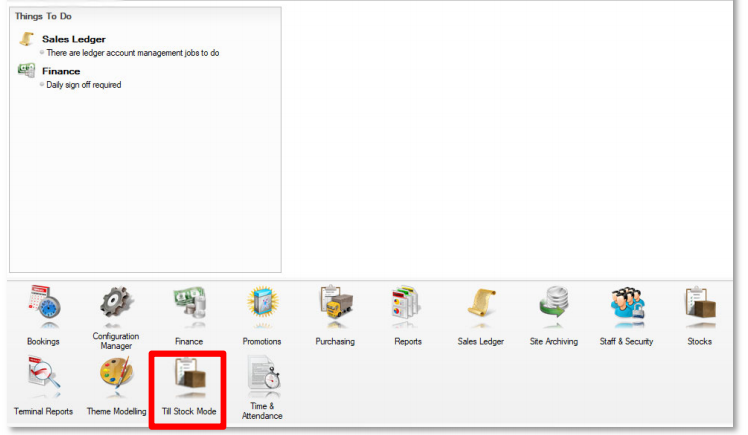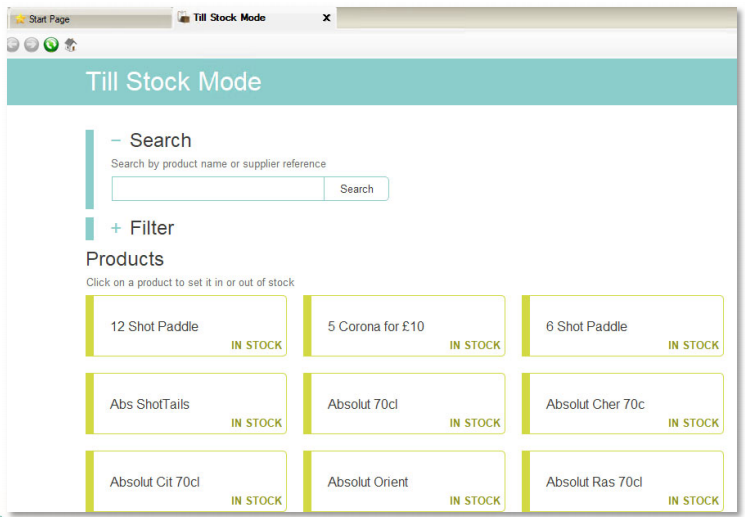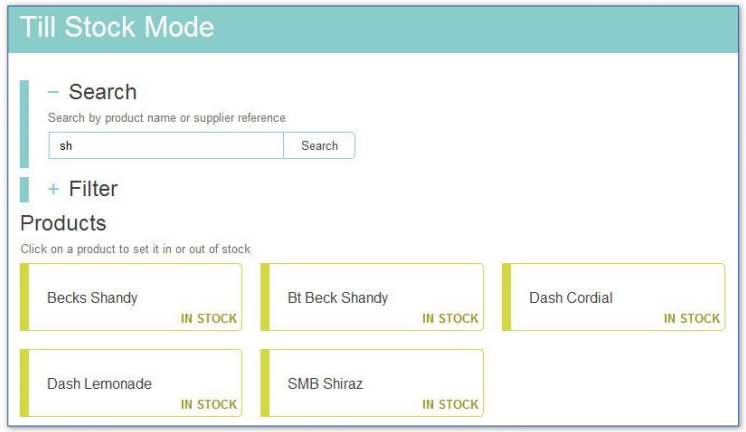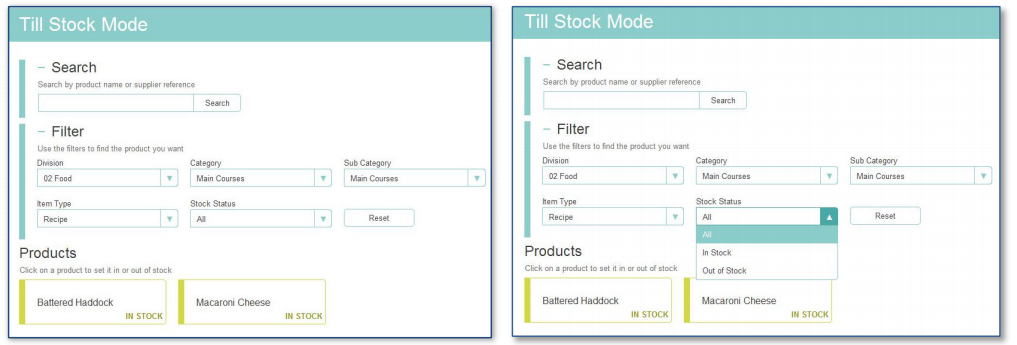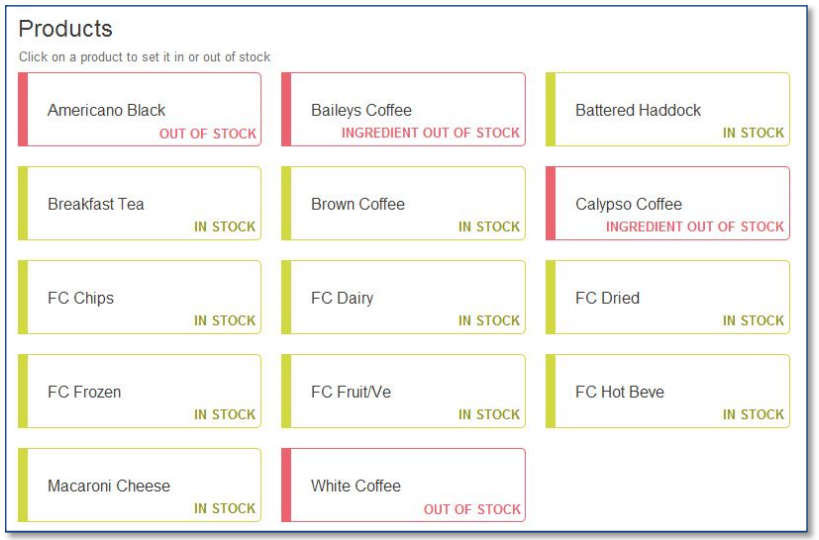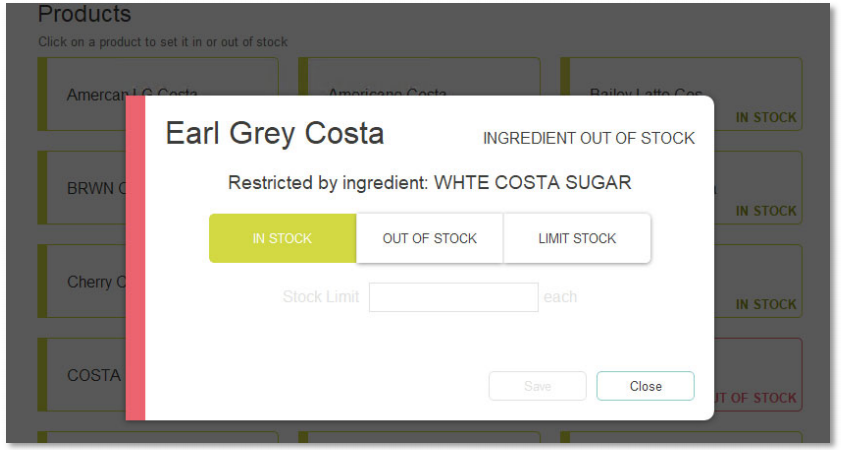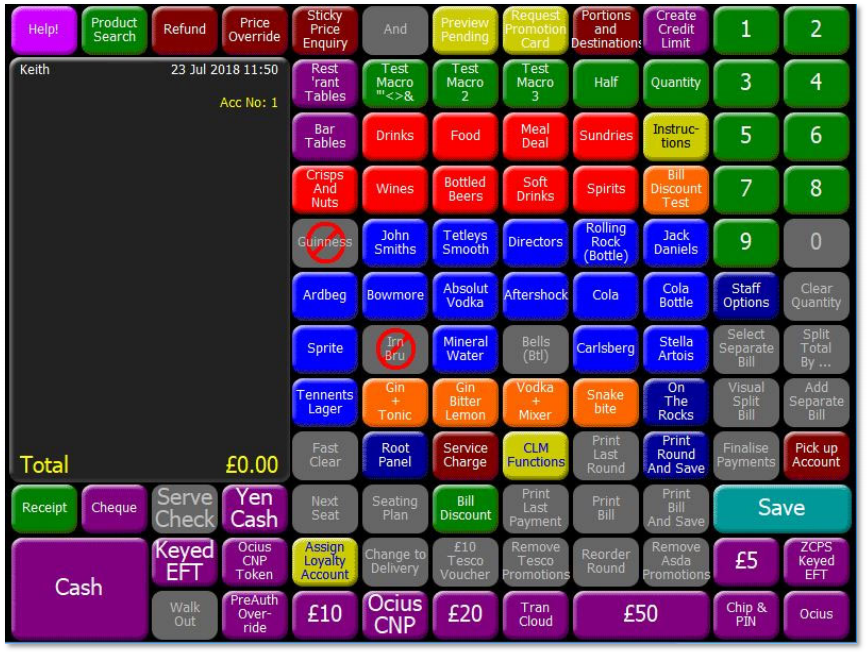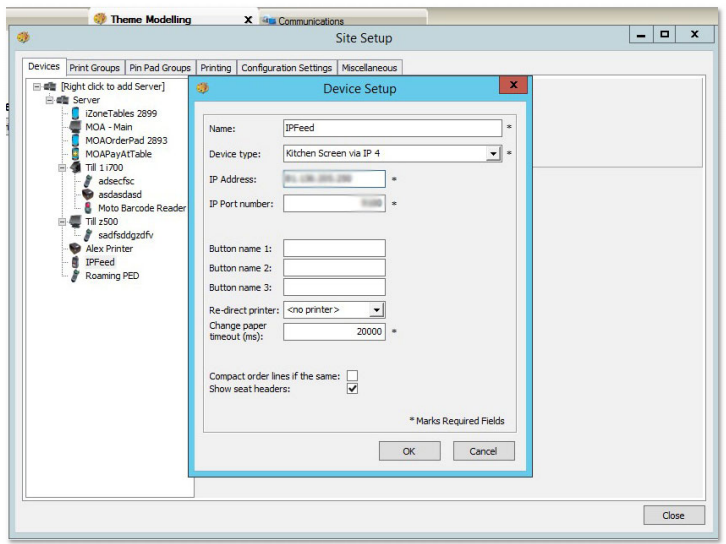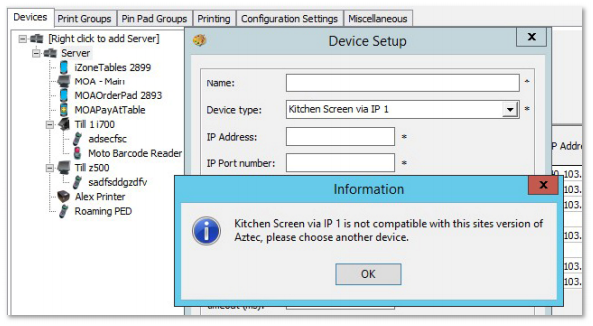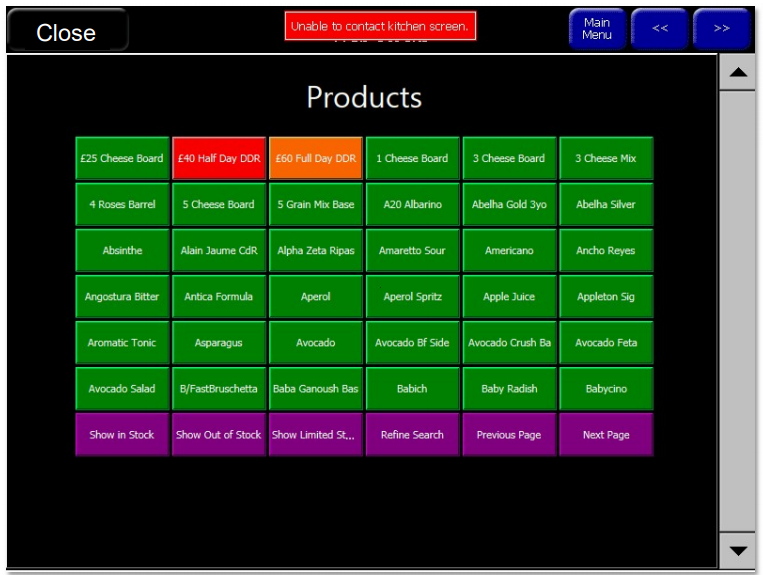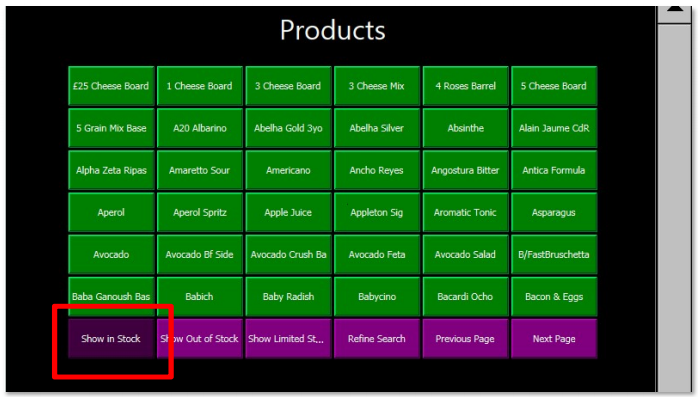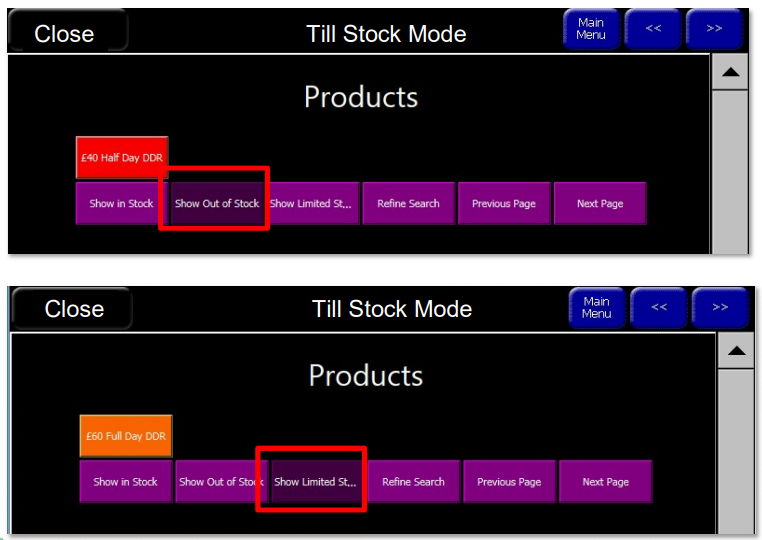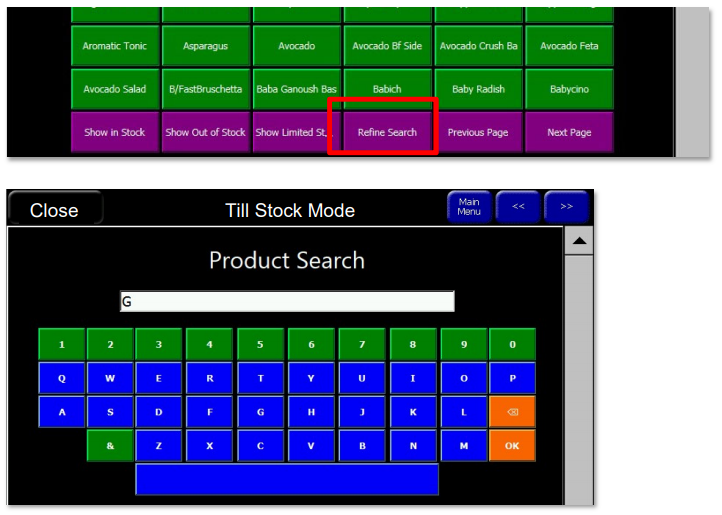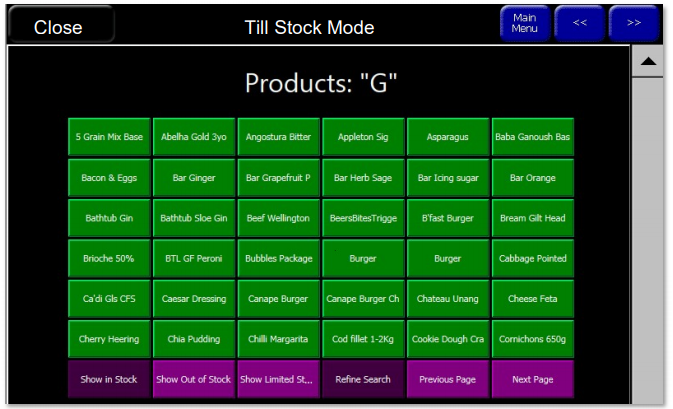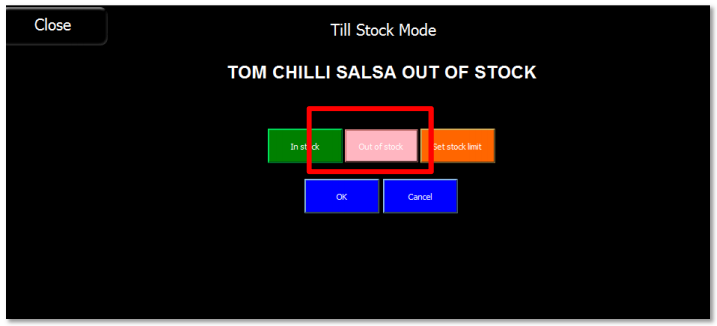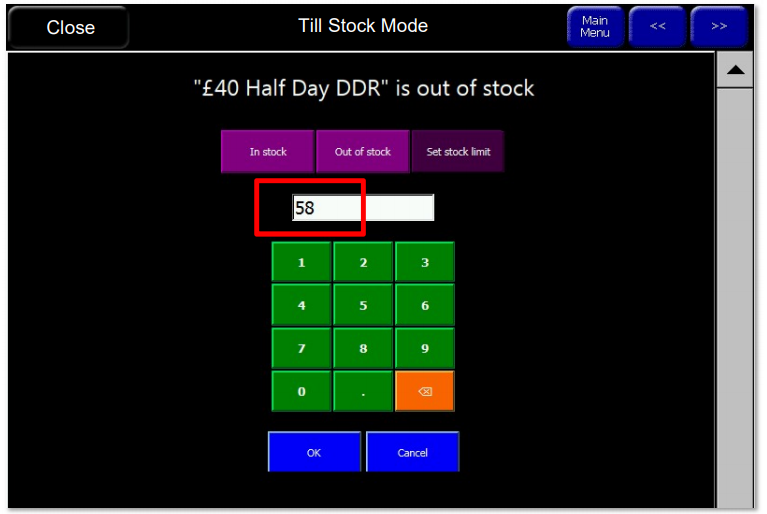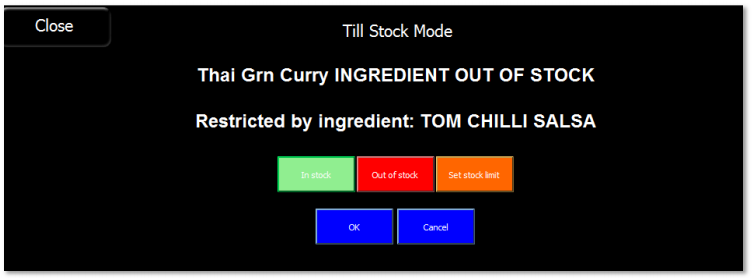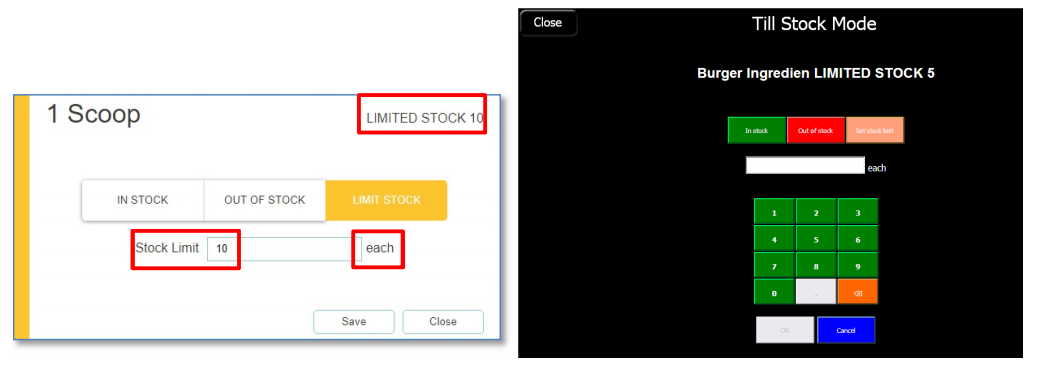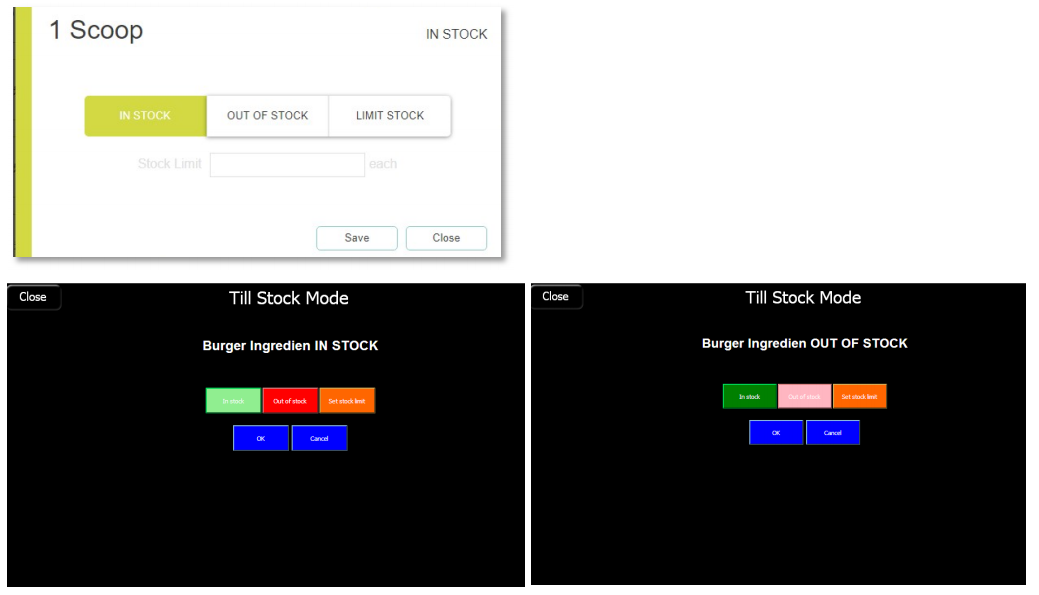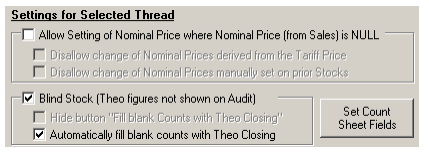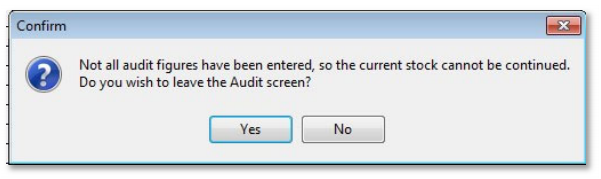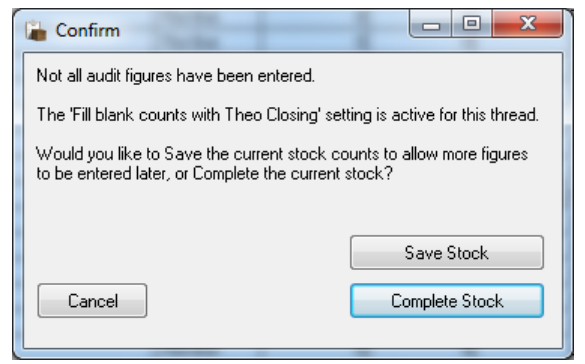Release Date: Production 1 October 2018
Status: Released to Production
For detailed information on Aztec 3.12.0 please view a section below.
For more information any of the features introduced in this release click the title link to navigate to the new feature information.
Prompt when Value of Discount Applied is Less than the Fixed Amount of the Discount - Zonal ID 243760
Head Office Configuration - Configure Fixed Rate Discount Forfeit
To enable the forfeit prompt:
-
In Aztec at head office, open Aztec Theme Modelling | Estate Setup
-
Open the Discounts tab page, select the Fixed amount discount to be configured and click Edit
-
Select the "Warn if full discount value not applied" check-box to enable this configuration. If applicable, set the threshold at which the forfeit warning will be triggered. If any reduction of full discount should trigger the prompt, leave the threshold field blank
-
Click OK to save the configuration
-
Click Close to exit from Estate Setup and return to the main menu
-
Exit Aztec Theme Modelling
Head Office Configuration - Send Changes to Sites
For the new settings made at Head Office to take effect at site, perform a communications job to the required sites.
For detailed information on running communications jobs click here.
POS Operation
When the POS user clicks the discount button, with the configuration enabled as described previously, the system now warns the POS user if any defined threshold is triggered; if the value of the discount calculated would be less than the fixed value discount amount, a screen similar to the example screen below would be shown:
If the POS user clicks Yes, to proceed without the full discount, the unused discount is permanently surrendered.
If the POS user clicks No, to allow the customer to retain their full discount for the future, they are returned to the
POS state prior to the prompt being displayed. If the fixed value discount is being used by Voucher Manager, the voucher will not be flagged as used.
Fixed Value Payment Forfeit Prompt - Zonal ID 213026
Head Office Configuration - Configure Fixed Value Payment Amount Forfeit
To enable the forfeit prompt:
-
In Aztec at head office, open Aztec Finance | Configuration | Payment Methods
-
Select the Fixed payment amount to be configured and click Edit
The example screen above shows a £10 Tesco fixed rate payment method that is based on the Tesco payment method that has a payment type of Central. The original payment method that any fixed rate payment method is based on must have "Overpayment is Forfeit" radio button selected. With these conditions met, the overpayment forfeit prompt and the threshold can be selected and configured.
-
Ensure Use fixed payment amount check-box is selected and ensure a Fixed payment amount is defined.
-
Select the "Prompt on overpayment forfeit" check-box to enable this configuration. If applicable, set the threshold at which the forfeit warning will be triggered. If you want any reduction of the full payment amount to trigger the prompt, leave the threshold field blank
-
Click OK to save the configuration
-
Click Close to exit from Configuration and return to the main menu
-
Exit Aztec Finance
Head Office Configuration - Send Changes to Sites
For the new settings made at Head Office to take effect at site, perform a communications job to the required sites.
For detailed information on running communications jobs click here.
POS Operation
With the configuration enabled as described previously, and the threshold (if defined) triggered, the system now warns the POS user if the value of the fixed value payment would be less than the fixed value amount:
If the POS user clicks Yes, to proceed without the full amount, the unused payment amount is permanently forfeited.
If the POS user clicks No, to allow the customer to retain their full payment amount for the future, they are returned to the POS state prior to the forfeit prompt being displayed. If the fixed value discount is being used by Voucher Manager, the voucher will not be flagged as used.
Button Picker Position Improvement - Zonal ID 245733
Previously, in certain scenarios when designing / maintaining themes, the Button Picker window could have been placed in such a way that when the window was closed and subsequently reopened, the button picker could be fully or partially obscured. For example, if the Design, Shared Panel Designer or Design Site Panel windows weredragged onto the bottom corner so that only the 'X' button or the Aztec Theme Modelling icon was visible (so that the user could close the window) and the button picker was also dragged so far down it was not visible anymore, when the user closed the window and reopened it, the button picker window would still not be fully visible.
The system has been enhanced to ensure that this scenario now cannot happen. If the button picker is moved to a potentially non-visible part of the screen, the button picker window snaps back into full view on the left-hand side of the panel design window. A previous enhancement added this feature to the Design window (Theme Modelling | Themes | Design), this enhancement implements the same behaviour for Shared panels and Site panels.
Till Stock Mode Enhancements - Zonal ID 195118
Choice item with a limited stock default depletes the default's stock count - Bugzilla 362630
If you have a choice product on your theme with a defined default value (for example 1), and on the POS terminal that product is set to a defined limited stock (for example stock count 3), when you add the choice product to the basket and subsequently send the basket, the POS terminal's stock count is now correctly depleted by 1.
iServe sending an order with an out of stock default choice resulted in a stock error - Bugzilla 362628
Previously, if you had a choice product on your theme with a defined default value (for example 1), and had this default item in stock on the POS terminal, when you added the Choice product to the basket with the default option selected - it correctly displayed as `in stock’. If, on the POS terminal you set this item to be out of stock and on iServe sent the account, a stock error was displayed.
Sending a Choice product with an out of stock Default deselected results in out of stock complaint - Bugzilla 362629
Previously, if you had a choice product on your theme with a defined default value (for example 1), and on the POS terminal, set that default to be out of stock, when you clicked Add and then went to the basket, the child product previously contained a note displaying “no [default]”.
Sending a Choices product with "No [Default]" increments its limited stock count by 1 - Bugzilla 362627
Steps to reproduce:
-
You have a choice product with a default of 1 and a maximum of 2
-
On the POS terminal set that default to have a limited stock count, for example 3
-
Add that product to the basket
-
In the choice menu deselect the default, i.e. it reads "3 remaining"
-
Add to basket
-
Send the basket
-
The POS terminal stock count for the default was incorrectly incremented by 1
Deselecting a Default Choice within a recipe returns unexpected out of stock message - Bugzilla 362608
Steps to reproduce:
-
You have a choice product with a Minimum = 1, Maximum = 1, Inclusive =1
-
One of the recipe choices are set as default
-
On the POS terminal, set the default choice as out of stock
An unexpected stock message was previously displayed.
Enhanced Till Stock Mode - Zonal ID 247481
Users can also filter the list to show only the items that have been set as out of stock, and put one or more items back into stock at any time.
A new back office service has been created that is installed at site as an Aztec Additional. This can be accessed by site users via a web user interface (IE11+ or Chrome both supported) on their local network or via the Aztec Shell, as shown below.
The new web UI shows the current POS terminal stock status of items (only as set via this web UI). If a change is made to the stock mode status of an item using the POS terminal, this is not reflected on the web UI (in this release).
Web UI users can search by Name or Supplier Reference and can filter and search for items in use at that site (i.e. items available on the theme(s) or included in recipes on theme(s) at this site).
Users can filter by:
-
Product hierarchy (sub divisions / super categories are hidden if not in use)
-
Product type (e.g. recipe, purchase line, standard line, prep item)
-
Current stock mode status (as set on the web UI)
Web UI users can put parent items in/out of stock by clicking and changing the status.
If an ingredient is put out of stock using the web UI, anything which uses it is also put out of stock on the web UI and on the POS terminal. If it is a sellable item, it will be put out of stock (product button greyed out on POS terminal) and any other item that contains it will also be put out of stock.
If an ingredient is returned to stock using the web UI, anything that uses it is also put back into stock on the web UI and on the POS terminal unless it has another ingredient that is out of stock.
An out of stock item shows on the BOH page as “out of stock” or “ingredients out of stock” depending on whether its stock status is driven by the parent item or ingredients.
It is not possible to return an item to stock on the web UI if it has ingredients out of stock and the user is presented with a message telling them that ingredients are out of stock.
A user on the POS terminal will be able to return any item to stock, unless it is out of stock because of ingredients.
Virtual terminals will show the same POS terminal stock information as they do currently (recipe / standard line out of stock or in stock countdown).
Support Logwood IP Feed - Zonal ID 261081
Head Office Configuration - Add Kitchen Screen (IP type)
-
In Aztec at head office, open Aztec Theme Modelling | Site Setup
-
Locate the site on which the screen is to be added and double-click to open the Site Setup window
-
Right-click on the Server or POS terminal on which the IP Kitchen Screen is to be added and select Add Peripheral
The Device Setup window is displayed:
-
Enter a suitable name for the new IP Kitchen Screen and select a device type of `Kitchen Screen via IP x’ from the nine available types
-
Enter the IP address and Port number, including any other relevant settings and click OK then Close
-
Exit Aztec Theme Modelling
If you attempt to save a new IP Kitchen Screen using Device Setup on a site that is not at the required Aztec 3.12.1, a warning message is displayed:
Head Office Configuration - Send Changes to Sites
For the new settings made at Head Office to take effect at site, perform a communications job to the required sites.
For detailed information on running communications jobs click here.
Enhanced Till Stock Mode: Enhanced POS Functions - Zonal ID 260625
countdown.
If enhanced till stock mode is configured for the site, clicking the stock mode button on the theme opens the new web page that displays the full product list. Each product is colour-coded based on whether it is in stock or out of stock. If out of stock due to its ingredients, this is also shown. In the example below, out of stock item(s) shown in red, limited stock shown in orange.
Clicking the Show in Stock button just shows all in stock products:
Similarly, clicking the other product filter buttons displays the relevant products of that status:
Select Refine Search to display the product search keyboard:
If for example, G is entered in the search field; all products containing that letter are displayed:
You can search by letter, name, retail name or supplier reference.
Click on any product to display its details screen. This also highlights its stock status:
In the product details screen you can set a stock limit:
You can change the stock status by clicking the relevant state, i.e. put in or out of stock. However, if an item is out of stock due to ingredients, clicking on that item to return it to stock will display a dialogue to inform the POS user, which ingredient(s) are causing the recipe to be out of stock.
Enhanced Till Stock Mode: Ingredient Stock Countdown - Zonal ID 247482
Aztec 3.12.1 further enhances this to enable the same items mentioned previously to be put into stock countdown. The web interface (on the POS terminal or Back of House PC) shows a countdown on each recipe based on the lowest remaining stock of any ingredient. For example, if there are only 10 burgers left and these are used in 4different recipes, each time any of these recipes are sold, the burger countdown will be reduced until 0, at which point a POS user is prevented from selling any of the burger recipes.
Sellable items (available for ringing up on the POS terminal) have five possible statuses:
-
Parent out of stock – not sellable
-
One or more ingredients out of stock (implied parent out of stock) – not sellable
-
Parent limited stock – sellable and restricted by parent count
-
One or more ingredients limited stock (implied parent limited stock) – sellable and restricted by lowest available ingredient count
-
In stock – sellable (no parent or ingredient restrictions)
Within the item dialog, the current stock count is shown (Web UI on left; POS view on right):
Here, a user can increase / decrease the count. Entering '0' results in a warning dialog as all counts must be greater than `0’ (the following example warning dialogs are not shown on the POS view):
Changing the state to IN STOCK or OUT OF STOCK removes any stock limit setting for that item (Web UI upper example; POS view lower examples):
Enhanced Till Stock Mode: HO Configuration Module - Zonal ID 260555
(via the Aztec Shell).
A Zonal Admin user can:
-
Create a single instance of the web module for enhanced till stock mode at Head Office which can be configured for multiple sites and will use the local host at each site
-
Select and change which sites are configured to see enhanced till stock mode in the Aztec Shell (only Aztec 3.12.1 sites are included in the list for selection)
The installation of the Head Office web module and configuration of multiple sites can only be carried out by a Zonal Administrative user. For more information please contact your Zonal Account Representative.
Restricted Payment Enhancements (product group) - Zonal ID 268979
the prompt for payment.
Additionally, this enhancement allows for Exclusive Tax to be used in conjunction with Product Groups so that now, the product sales price plus exclusive tax can be paid for with a restricted payment method.
This enhancement does not include Service Charge. The amount paid will not include service charges for items within the restricted payment method and the service charge will be left as a balance on the EPOS account.
Allow Blind Stock without Manually Entered Counts - Zonal ID 252433
Head Office Configuration - Thread Configuration
A new check-box has been added to the Blind Inventory section, with the caption ‘Fill blank counts with Theo Closing on Save’. This check-box is disabled until the ‘Blind Inventory’ option is checked.
Site Operation - Auditing Stock
There are no visible changes when entering count figures for a stock. When the user has finished entering stock for the required products and selects Save Changes, the message displayed now depends on the head office configuration described above.
If the setting is false (i.e. `Hide button “Fill blank Counts with Theo Closing” not checked) then the existing message is shown:
If the user clicks Cancel, they are taken back to the Audit screen with the entered values in place.
If the user clicks Save Stock, the entered values are saved and the user is returned to the Current Stocks selection window (no entries will be auto-filled).
If the user clicks Complete Stock, then the missing values will be filled with the theoretical closing values (these values are not shown to the user), and both these and the user values are saved.
If any products have a negative theoretical closing value, a warning will be displayed with the message ‘The following products have a negative theoretical closing value and will be filled with a value of 0 if you continue’, followed by a list of products and options to continue or not. If ‘No’ is selected, the process will exit and no values will be changed.
Exclusive Tax Rule Name Field Increased - Zonal ID 220312
To cover the temporary case where the database has Tax Rule names longer than 10 characters and sites in the estate are at a lower Aztec version (than v3.12.1), the Tax Rule names in question will be replaced with TaxId#### where #### is the Id of the tax. This solution allows trading to continue and makes it a simple process for Zonal Customer Service to reconcile data.
Site Archiver Automation - Zonal ID 272106
A new version of Site Archiver is now available for use with Aztec versions v3.7.2 to v3.12.0.
This enhancement automates the daily data maintenance task (which runs overnight) to trim all tables already supported by Site Archiver.
Its use should eliminate almost all of the support calls made for database maintenance as these issues will be eliminated by a daily automatic process. In particular, customers with large estates will benefit significantly as will those that have been `live’ with Aztec for longer - in both these circumstances, the databases are much larger. In practice, we have seen beneficial database size reduction of up to 60% on the sample of databases checked, although this will vary.
In advance of contacting Zonal to take advantage of the new Site Archiver automated process, customer must decide exactly how much data they want to keep on site (Zonal recommend 373 days, i.e. 53 weeks).
The automated Site Archiver process can only be enabled by a Zonal Administrative user. For more information contact your Zonal Account Representative.
Enhanced Till Stock Mode: BoH and FoH Synchronisation - Zonal ID 260047
This technical enhancement ensures that the new enhanced till stock mode service is continually kept up-to-date with all stock changes, without any reliance on the audit reader. It also makes possible the use of multi-browser sessions, giving the same real-time visibility of stock changes made elsewhere.
Apache Update - Zonal ID 247348
The Aztec 3.12.1 release now installs an updated version of Apache (2.4.33) and a change has been made to protect the Apache install against the documented `ETag Header Information Disclosure vulnerability’.
Change Aztec Installer to be Multi-threaded - Zonal ID 228499
This enhancement is part of a larger project to increase the number of Aztec sites that can be upgraded by the overnight process. This enhancement changes processes in the Aztec installer that are currently serial in nature, to become parallel. This enhancement and the remaining parts of the project will reduce the amount of time each site upgrade takes.
Windows Server 2016 Support - Zonal ID 177163
Aztec 3.12.1 has been enhanced to be compatible with Windows Server 2016 for both site and head office installations.